Here are some instructions for subscribing to BSO rehearsals so that they appear on your phone or computer and are updated automatically from this web site.
Choosing a calendar
Most computers and phones have some sort of built-in calendar. Microsoft, Apple and Google devices can all subscribe to the “iCal” format we use. Of the big three, Google calendar is probably the easiest to use since it works on the other two as well.
If you prefer to avoid American monopolies with privacy and ethical issues, there are good alternatives. You can host your calendar for free in Europe on Proton, NextCloud or kSuite and access it with a web browser or the respective phone app. For Android there’s also a good open-source calendar app called Fossify Calendar and a synchronisation app called ICSx⁵.
Note that the BSO rehearsal calendar is read-only. A writeable personal calendar uses a slightly different protocol called WebDAV and may need the DAVx⁵ app on Android.
Google calendar on the web
If you use the online Google calendar at www.google.com/calendar, click the plus symbol beside “Other calendars” and select “From URL”. Paste in https://www.bromleysymphony.org/categories/rehearsals/ical/. The BSO rehearsals should appear in your calendar in a different colour and will automatically be updated with changes.
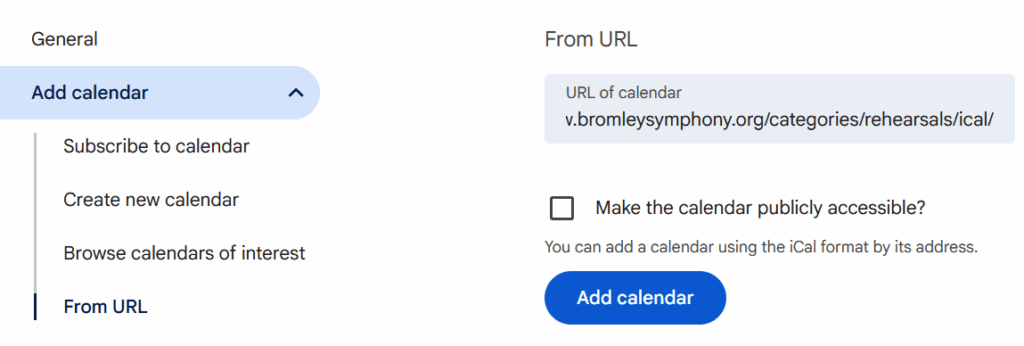
If you use the Google calendar app on your iPhone or Android phone the new calendar will appear there automatically as well.
Web calendars with privacy and no ads
Sign up for a free account at Proton or kSuite, or a self-hosted NextCloud account. Follow their instructions to subscribe to https://www.bromleysymphony.org/categories/rehearsals/ical/ – for example, the instructions for Proton Calendar are here (click the “+” button next to My Calendars in the Proton Calendar default view and select Add calendar from URL).
Android phones and tablets
If you’re using the built-in Google Calendar app, the easiest way is to first follow the instructions above to add BSO rehearsals to Google calendar on the web. The new calendar should automatically appear on your phone in a distinct colour soon afterwards. You may find that only the next 12 months will be synchronised – there doesn’t seem to be any way to change this.
If you don’t see any rehearsals, wait a few minutes then check that they are visible at www.google.com/calendar and on your phone check that synchronisation is enabled by going to Settings > Accounts > Google then tap your account name (probably your gmail address) and check that Sync Calendar is selected.
If you’re using Fossify Calendar, first install the ICSx⁵ app, click the plus button at the bottom and enter https://www.bromleysymphony.org/categories/rehearsals/ical/ under SUBSCRIBE TO URL. Change the name, colour and other settings as required. Then in the calendar app, click the three vertical dots at the top right, then Settings > Manage synced calendars and make sure the BSO calendar is selected under CALENDAR SUBSCRIPTIONS.
iPhone and iPad
Apple frequently changes their menu structure, but in 2025 the calendar subscription settings can be found by opening the Calendar app then going to Calendars > Add Calendar >Add Subscription Calendar or from Settings > Apps > Calendar > Calendar Accounts > Add Account > Other > Add Subscribed Calendar.
Enter https://www.bromleysymphony.org/categories/rehearsals/ical/ and click Save. Our rehearsals should appear in your calendar after a few minutes.
Microsoft Outlook on a PC or in a web browser
Note: These instructions are for the “new” Outlook – the “classic” version is now obsolete and doesn’t work very well, not recommended.
Click the Calendar symbol at the left and select Add calendar then Subscribe from web.
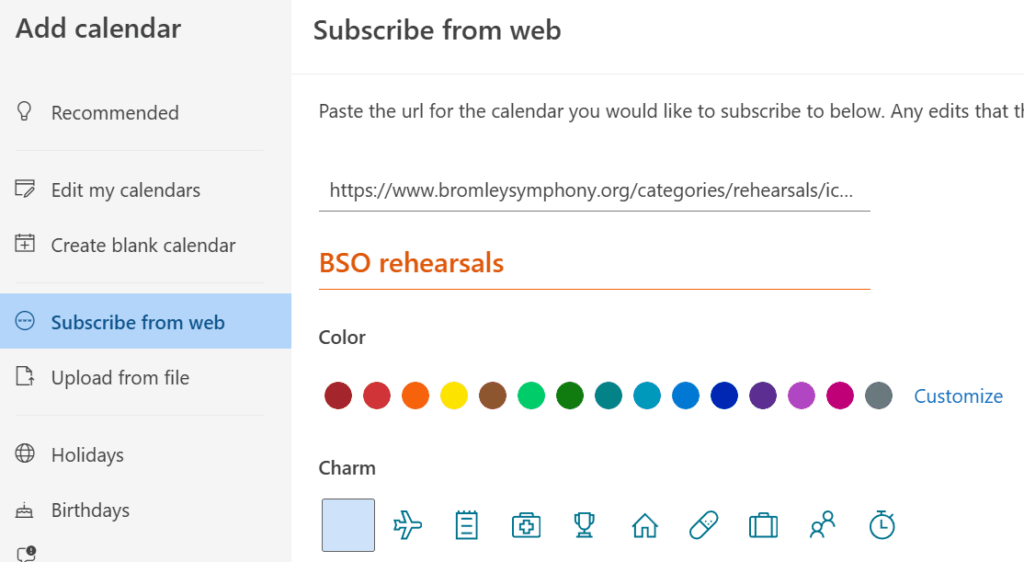
Enter https://www.bromleysymphony.org/categories/rehearsals/ical/ then click Import. The Bromley Symphony rehearsals should appear in the online calendar soon afterwards in a distinct colour.
Mac OSX
From the Calendar application, select File > New Calendar Subscription. Paste in https://www.bromleysymphony.org/categories/rehearsals/ical/. The BSO rehearsals should appear in the calendar – if not, check that the box next to the new calendar subscription is checked.
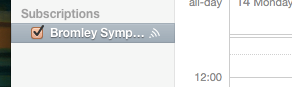
Thunderbird
Click the Calendar symbol then the ‘+‘ symbol and select On the Network. In the next window select Format: iCalendar (ICS) and enter https://www.bromleysymphony.org/categories/rehearsals/ical/ as the location and click Continue. Give the calendar a name such as BSO Rehearsals and click Continue then Done. The BSO rehearsals should appear after a few minutes.
eM Client
To subscribe to a calendar in eM Client, click the menu button (three horizontal lines) at the top left and go to Tools > Subscribe to Internet Calendar and enter https://www.bromleysymphony.org/categories/rehearsals/ical/.

